Enter Dates and Times
LabOnline supports two date formats, based on the laboratory's configurable locale preference:
- MM/DD/YYYY - Month, Day, 4-digit Year
- DD/MM/YYYY - Day, Month, 4-digit Year
With the exception of dates that are not relative such as patient date of birth, LabOnline displays date and time fields relative to your local timezone. This includes adjusting for daylight savings time if applicable.
Note: Date/times on reports and query exports are based on the time zone for which the laboratory's reporting server is configured.
Date fields are indicated by a text field with a calendar, date picker icon. When the field is empty, light gray text indicates the expected date format. Enter a date in the format displayed. To quickly fill in today's date, press Down Arrow. Use your Arrow keys to increment/decrement the date and to move between the month, day, and year portions of the control. To clear the field, press Delete anywhere within it.
You can also select the date picker icon ![]() that appears
to the right of date fields. A calendar opens where you can click the
exact date that you want in the field.
that appears
to the right of date fields. A calendar opens where you can click the
exact date that you want in the field.
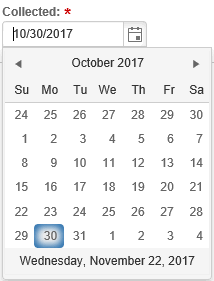
Time fields are indicated by a text field with a clock, time picker icon. LabOnline uses a 24-hour format. When the field is empty, light gray text indicates the expected time format. Enter a time in the format displayed. To quickly fill in the current time, press Down Arrow. Use your Arrow keys to increment/decrement the time and to move between the hours and minutes portions of the control. To clear the field, press Delete anywhere within it.
You can also enter or edit a time manually by selecting either the hour or minutes in a time field and using the arrow keys on your keyboard, or you can select the time icon that appears to the right of time fields and make a selection from the drop-down list that appears.
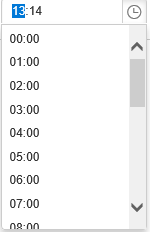
|
Action |
Keyboard Shortcut |
|---|---|
|
Fill in current date |
Down arrow |
|
Navigate between month/day/year in the date field |
Left/right arrow |
|
Enter previous/next month/day/year in the date field |
Down/up arrow |
|
Open/close date picker |
Alt + down/up arrow |
|
Select previous/next day in the date picker |
Left/right arrow |
|
Select same day from previous/next week in the date picker |
Up/down arrow |
|
Select previous/next month in the date picker |
Ctrl + left/right arrow |
|
Select previous/next view in the date picker |
Ctrl + up/down arrow |
|
Select first/last day of the month in the date picker |
|
|
Accept the selected date in the date picker |
Enter |
|
Close the date picker without a selection |
Esc |