Filter Data
Most grids in LabOnline allow you to narrow down the set of rows to help you locate the record or records of interest. You accomplish this by applying column filters. Column filters work together with quick filter buttons and search criteria.
Some grids in LabOnline include quick filter buttons, which are located above the grid. These buttons filter the results by criteria that is often not part of the grid itself, or involves multiple criteria. Click the quick filter buttons to narrow down your search results. Search criteria and column filters execute against the selected quick filter and persist when you toggle between quick filters.

Some grids include a Client drop-down list that lists clients to which the user has access. The Client drop-down list filters the grid results to display results from a selected client. LabOnline users with universal patient search enabled can select all available clients when viewing Workorders, Samples, or Patients.
To filter text entries in a column, click the arrow on the right side of a column header in a grid and select Filter. Enter a value by which you want to filter and click Filter.
To remove a filter, click Clear.
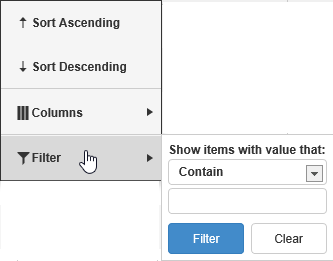
If a column has filtered data, the arrow in the right side of the column header is highlighted in gray .
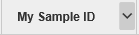
The following operators are available when filtering text-based grid columns:
- Contain - include only rows where the search text is included anywhere in the selected column. The search is not case sensitive.
- Do not Contain - include records that do not include certain words/phrases. Supports addition of multiple values separated by spaces.
- Start with - include only rows where the selected column begins with the search text. The search is not case sensitive.
- Are empty - include only rows with no value in the selected column.
- Are not empty - include only rows with some value in the selected column.
To filter a date-based grid column, click the arrow on the right side of a column headers in a grid and click Filter. Enter a date in the From and To date representing the earliest and latest dates for the results you want returned. You can also use the date picker icon that appears to the right of the date fields and select the exact dates that you want. These values are inclusive. Leave either From or To blank to search using an open-ended range. fields in MM/DD/YYYY format, or click the date picker icon that appears to the right of date fields and select the exact dates that you want. Click Filter.
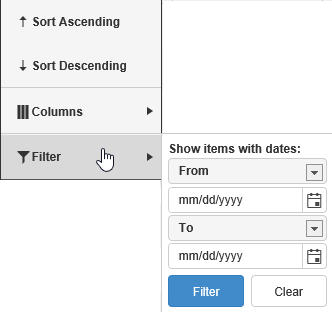
Both From and To support a keyword of @today to search using relative dates. For example, to return samples reported within the last week, add a filter to the Reported column of the Samples grid with From set to @today-7 and To left blank.
To filter a number-based grid column, enter a From and To value representing the lowest and highest numeric values for the results you want returned. These values are inclusive. Leave either From or To blank to search using an open-ended range.
See Also: