Retrieve or Change User ID or Password
Your user ID and initial password are assigned to you by your LabOnline administrator, or by the laboratory if you do not have a local administrator. If you are unsure of either your user ID or your password, click the 'Forgot user ID or password' link below the Sign In button. In both cases, you must have an email address associated with your account to retrieve or reset the information.
If you forget your user ID, LabOnline can send it to the email address associated with your account.
To reset your user ID, complete these steps:
- On the Sign In page, click the Forgot user ID or password link next to the Sign In button.
- In the Forgot user ID or password box, enter your email address and re-enter it to confirm.
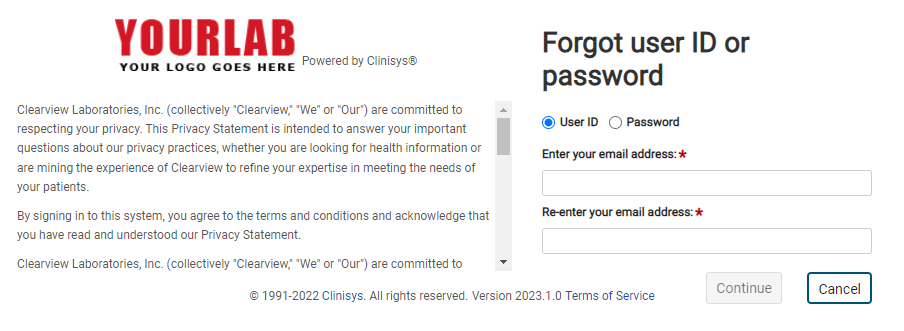
- Click Continue.
- Check the email account you entered. If the account is associated with a valid LabOnline account, the user ID will be sent to you.
If you forget your password, LabOnline can send a reset link to the email address associated with your account.
To reset your password, complete these steps:
- On the Sign In page, click the Forgot user ID or password link below the Sign In button.
-
In the Forgot user ID or password window, select the appropriate radio button for either user ID or password.
-
If you select the user ID option, enter your email address and reenter it to confirm.
-
If you select the Password option, enter your user ID.
-
- Click Continue.
-
Check the email account associated with your LabOnline account for a link to reset your password.
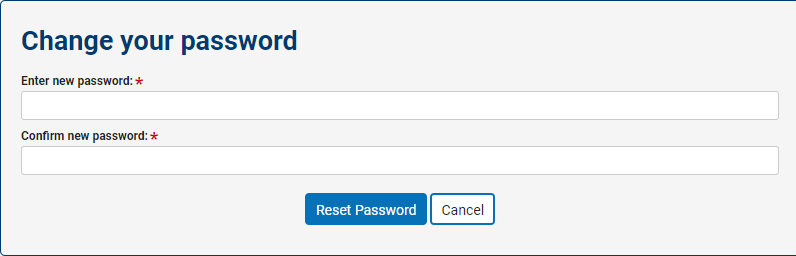
LabOnline will prompt you to change your password the first time you log on, after resetting it, or if it is expired. You can also change it at any time through the application.
To change your password, complete these steps:
- After you log into your LabOnline account, click your name in the user menu located in the top right corner, then choose Change Password from the drop-down menu.
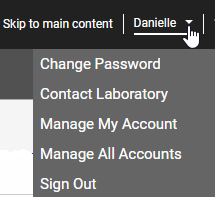
- In the Change your password box, enter your current password. Then enter your new password and enter it again to confirm.
-
Click Change Password.
A message appears either confirming that you've changed your password successfully or instructing you to try again if there were any issues.
See Also: