Menus
Use LabOnline's menu system to navigate the application. The main menu appears across the top of the application and contains the features for which you have access. The user menu appears in the top right corner and contains special features such as access to your account information and the Sign out option. The help menu is accessible from the Question mark icon.
From any page in LabOnline (as long as a pop-up window is not being displayed), the following keystrokes will move focus to the application header. Within a menu, use your arrow keys or Tab/Shift+Tab to move among the available options and press Enter to select an item. To open the selection in a new browser tab, press Ctrl+Enter.
| Keyboard Shortcut | Action |
|---|---|
|
Alt+W |
Selects the Workorders option (if available) and opens the workorders search page grid. |
|
Alt+S |
Selects the Samples option (if available) and opens the samples search page grid. |
|
Alt+E |
Selects the Patients option (if available) and opens the patient search page. |
|
Alt+O |
Opens the Orders menu (if available) and highlights the first entry available. |
|
Alt+R |
Opens the Reports menu (if available) and highlights the first entry available. |
|
Alt+T |
Selects the Test Catalog option (if available) and opens the test catalog page. |
|
Alt+U |
Moves focus to the User Menu and highlights the first entry. |
The main menu, located at the top the application, allows you to access your data quickly and easily. The options that are available depend on your user permissions.

If a menu item contains a submenu, a triangle appears to the right of that item. Click the menu item to view and select from the submenu.
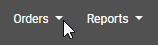
The user menu is located in the top right corner of most LabOnline pages.

Click your name to view a drop-down menu containing options to change your password, contact the laboratory, Sign out, or manage your LabOnline account. If you are a LabOnline administrator, your user menu will contain an additional option to manage all accounts.