Order Environmental Tests
Note: Because LabOnline is customizable based on laboratory needs, some of the options referenced in the steps and images below may not be available or may be named differently. Direct any questions to your laboratory.
To open the Order Tests page, click Orders from the main menu item and then, select Order Tests from the submenu.
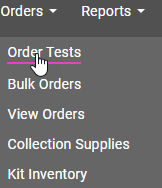
This section works the same as when ordering clinical tests.
This section expands after you select the client and profile.
- Enter the workorder ID.
- Select a test reason from the Test reason drop-down list (optional).
- Select the lab site from the Lab site drop-down list (optional).
- Click Add in the Samples panel. The Test & Containers panel opens.
-
Select the Line Item and Sample ID.
After you select the line item:
-
The collection site and matrix fields default from the associated line item.
-
All tests associated with the line item are added to the Tests & Containers panel and appear as column headers.
-
Auto Assign is run automatically, picking containers and aligning them to tests using check marks on the check-boxes. You can also manually check or un-check the tests as needed.
-
- Fill in all required data.
- Enter Additional Information. This section, located below the Containers grid, is only enabled if there is additional information associated with the line item or any of the selected tests.
-
Click Save to save the order without submitting it. You may use this option if you want to revisit the order at a later time.
Note: Environmental orders do not create chains of custody until they are submitted.
- Click Save and Submit if you have completed the order and are ready to send it to the laboratory.
See: Environmental Order Tests Page Field Descriptions for descriptions of the fields on this page.